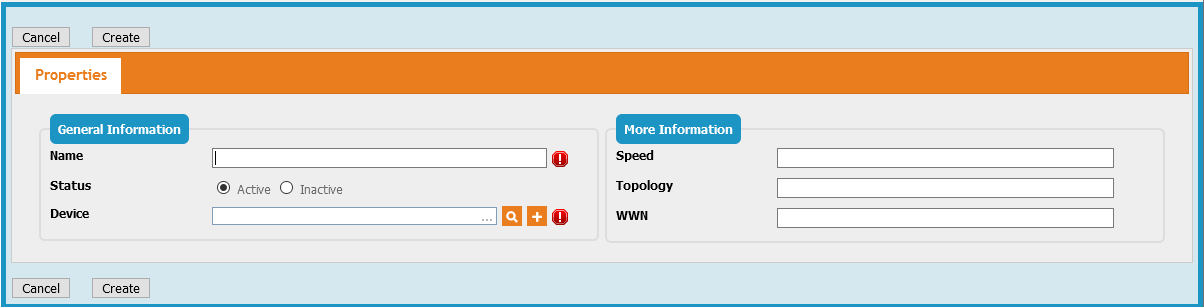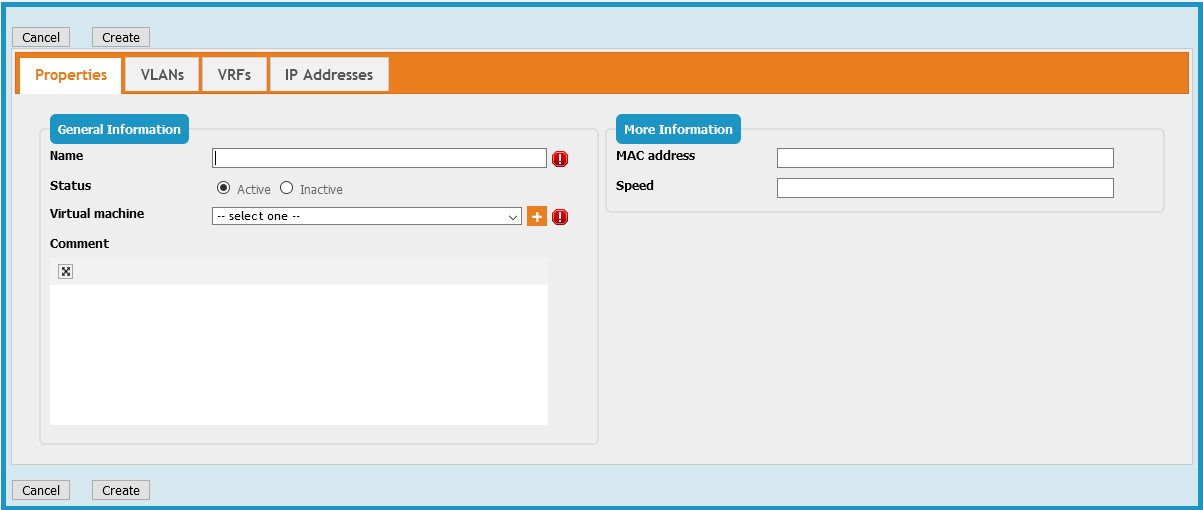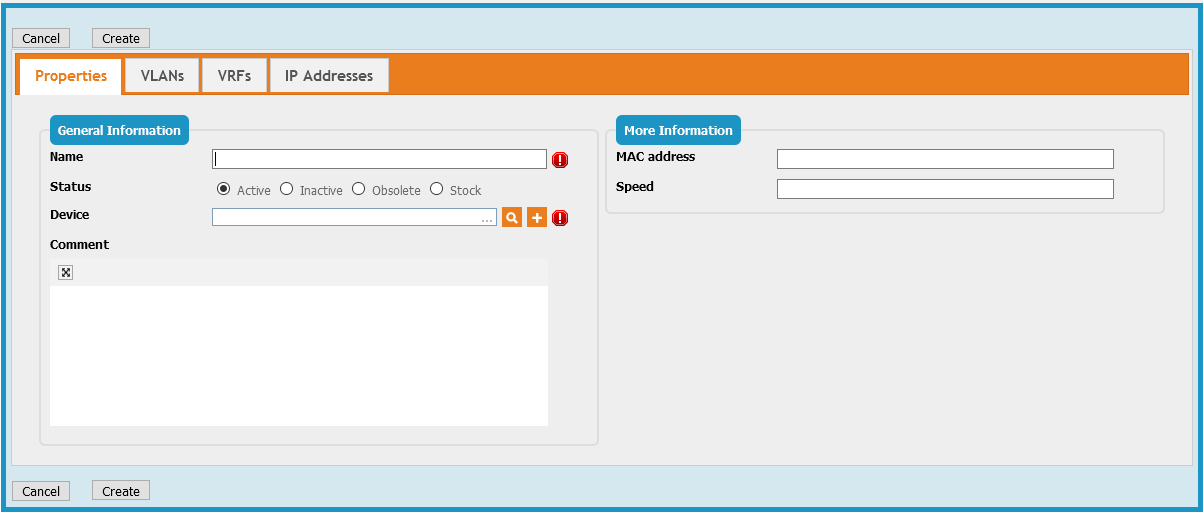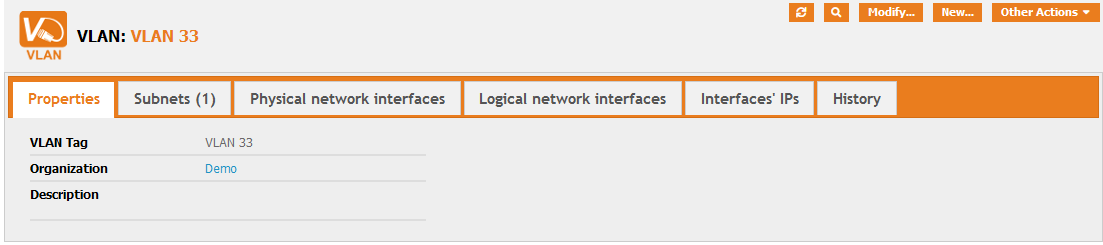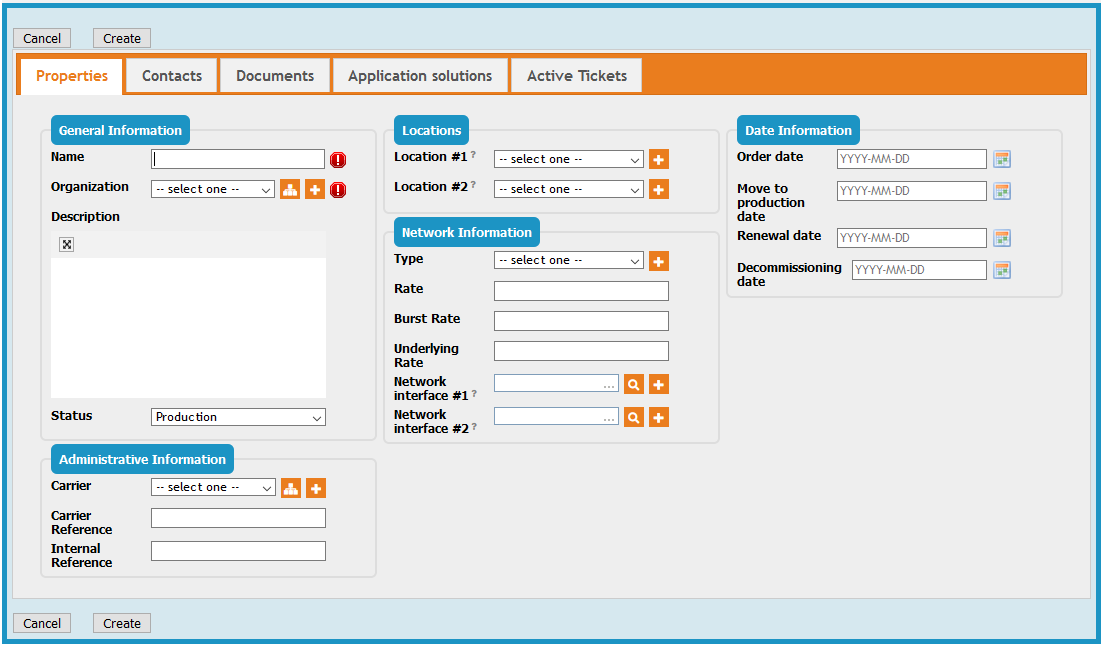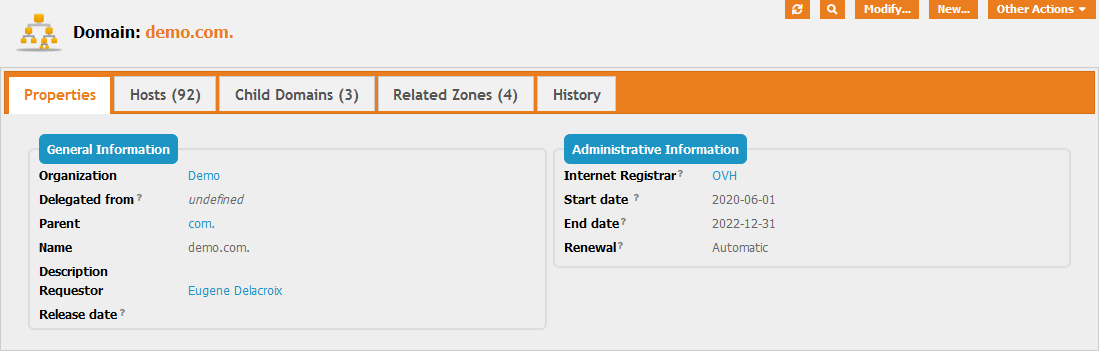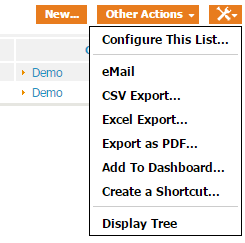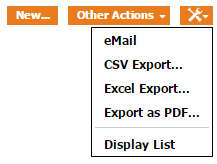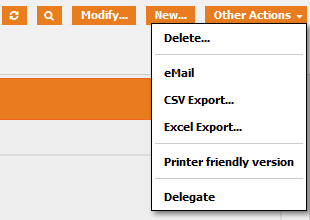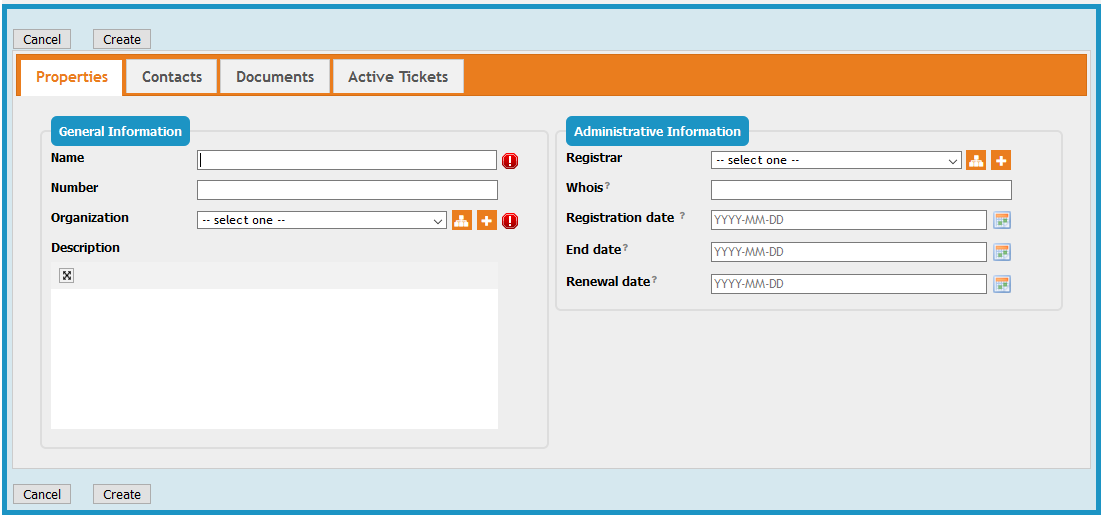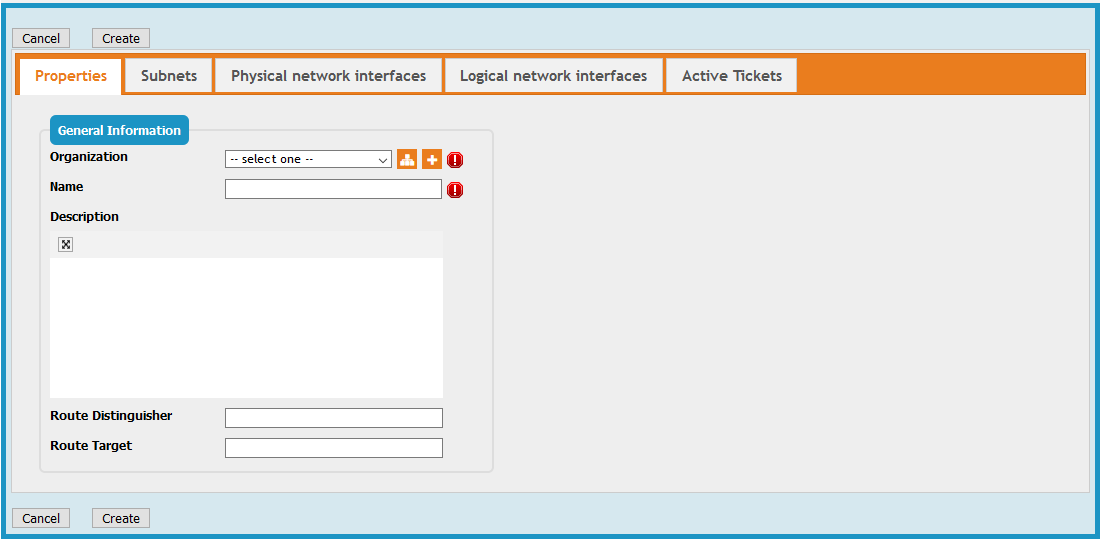- IP Management
- CMDB
- Configuration
Sidebar
This is an old revision of the document!
Table of Contents
Network Management
The Network Management module is a mandatory module of TeemIp. It groups the CIs that are closely linked to network: existing ones that are inherited from iTop (Network interfaces and VLANs) and new ones available in TeemIp only (WAN links, DNS domains, AS numbers…).
Overview of all CIs that belong to the module are displayed under the Network group of the Overview menu of the Configuration Management module.
Network Interface
Creating a new Network Interface
In the Overview menu of the Configuration Management module, find the Network group and click on “Create a new Network Interface”. Then select the interface type in the form below:
Fiber Channel Interface
![]() A Fibre Channel Interface, is a network interface to a high-speed network technology primarily used for connecting shared storage devices (Storage Systems in TeemIp).
A Fibre Channel Interface, is a network interface to a high-speed network technology primarily used for connecting shared storage devices (Storage Systems in TeemIp).
Fiber Channel Interface Properties
| Name | Type | Mandatory? |
|---|---|---|
| Name | Alphanumeric string | Yes |
| Device | Foreign key to a(n) Datacenter Device | Yes |
| Speed | Decimal value (could be negative) | No |
| Topology | Alphanumeric string | No |
| WWN | Alphanumeric string | No |
Creating a new Fiber Channel Interface
Once Fiber Channel interface is selected in the interface type selection box, click apply to display the creation form:
Logical Interface
Logical Interface Properties
| Name | Type | Mandatory? |
|---|---|---|
| Name | Alphanumeric string | Yes |
| MAC address | Formated alphanumeric string | No |
| Comment | Multiline character string | No |
| Speed | Decimal value (could be negative) | No |
| Virtual machine | Foreign key to a(n) Virtual Machine | Yes |
Tabs
| Tab | Description |
|---|---|
| VLANs | VLANs that the interface is connected to |
| VRFs | VRFs that the interface is connected to |
| IP Addresses | IP Addresses (v4 or v6) that are hosted on the interface |
There is no limitation in the number of IPv4s and / or IPv6s that a logical interface can host.
Creating a new Logical Interface
Once Logical interface is selected in the interface type selection box, click apply to display the creation form:
Physical Interface
![]() A physical network interface on a physical server, as opposed to virtual interfaces that are defined at the sofware level either in operating systems or virtual machines.
A physical network interface on a physical server, as opposed to virtual interfaces that are defined at the sofware level either in operating systems or virtual machines.
Physical Interface Properties
| Name | Type | Mandatory? |
|---|---|---|
| Name | Alphanumeric string | Yes |
| Device | Foreign key to a(n) Connectable CI | Yes |
| MAC address | Formated alphanumeric string | No |
| Comment | Multiline character string | No |
| Speed | Decimal value (could be negative) | No |
Tabs
| Tab | Description |
|---|---|
| VLANs | VLANs to which this interface is connected |
| VRFs | VRFs to which this interface is connected |
| IP Addresses | IP Addresses (v4 or v6) that are hosted on the interface |
There is no limitation in the number of IPv4s and / or IPv6s that a logical interface can host.
Creating a new Physical Interface
Once Physical interface is selected in the interface type selection box, click apply to display the creation form:
VLAN
![]() A Virtual LAN is used to group together in a logical way networks Subnets and Physical Interfaces that participate in the same VLAN.
A Virtual LAN is used to group together in a logical way networks Subnets and Physical Interfaces that participate in the same VLAN.
VLAN Properties
| Name | Type | Mandatory? |
|---|---|---|
| VLAN Tag | Alphanumeric string | Yes |
| Organization | Foreign key to a(n) Organization | Yes |
| Description | Multiline character string | No |
Tabs
| Tab | Description |
|---|---|
| Subnets | Subnets (v4 or v6) which are part of this VLAN |
| Physical network interfaces | Physical interfaces which are part of this VLAN |
| Logical network interfaces | Logical interfaces which are part of this VLAN |
| Interfaces' IPs | IPs of all logical and physical interfaces attached to the VLAN |
Creating a new VLAN
In the Overview menu of the Configuration Management module, find the Network group and click on “Create a new VLAN” to display the creation form:
WAN Link
WAN Link Properties
| Name | Type | Mandatory? |
|---|---|---|
| General Information | ||
| Name | Alphanumeric string | Yes |
| Organization | Foreign key to a(n) Organization | Yes |
| Description | Multiline character string | No |
| Status | Possible values: implementation, obsolete, production, stock | No |
| Administrative Information | ||
| Carrier | Foreign key to a(n) Organization | No |
| Carrier Reference | Alphanumeric string | No |
| Internal Reference | Alphanumeric string | No |
| Locations | ||
| Location #1 | Foreign key to a(n) Location | No |
| Location #2 | Foreign key to a(n) Location | No |
| Network Information | ||
| Type | Foreign key to a(n) WAN Type | No |
| Rate | Alphanumeric string | No |
| Burst Rate | Alphanumeric string | No |
| Underlying Rate | Alphanumeric string | No |
| Network interface #1 | Foreign key to a(n) Network Interface | No |
| Network interface #2 | Foreign key to a(n) Network Interface | No |
| Date Information | ||
| Order date | Date (year-month-day) | No |
| Move to production date | Date (year-month-day) | No |
| Renewal date | Date (year-month-day) | No |
| Decommissioning | Date (year-month-day) | No |
Tabs
| Tab | Description |
|---|---|
| Contacts | All the contacts for this configuration item |
| Documents | All the documents linked to this configuration item |
| Application solutions | All the application solutions for this configuration item |
| Provider contracts* | All the provider contracts for this configuration item |
| Active Tickets | All the tickets for this configuration item |
* In TeemIp as an iTop module only.
Creating a new WAN Link
In the Overview menu of the Configuration Management module, find the Network group and click on “Create a new WAN lInk” to display the creation form:
Domain
Domain Properties
| Name | Type | Mandatory? |
|---|---|---|
| General Information | ||
| Organization | Foreign key to a(n) Organization | Yes |
| Parent | Foreign key to a(n) Domain | No |
| Name | Alphanumeric string | Yes |
| Description | Alphanumeric string | No |
| Requestor | Foreign key to a(n) Person | No |
| Release date | Date (year-month-day) | No |
| Administrative Information | ||
| Internet Registrar | Foreign key to a(n) Organization | No |
| Start date | Date (year-month-day) | No |
| End date | Date (year-month-day) | No |
| Renewal | Possible values: automatic, manual, non applicable | No |
Tabs
| Tab | Description |
|---|---|
| Hosts | All the hosts that belong to the domain |
| Child domains | All sub domains directly below in the domain tree |
Displaying a Domain
In the Overview menu of the Configuration Management module, find the Network group, click on “Domain” and select the item you are interested in:
Specific actions
Display Tree
The Display Tree action is visible when a list of domains is displayed.
This action is used to switch display from domain lists to trees. When no default organization is selected, a domain tree per existing organization is displayed. Otherwise, only the domain tree that corresponds to the selected organization is displayed.
Display List
The Display List action is visible when domain trees are displayed.
This action brings the display back to the standard list.
Delegate
A domain belonging to an organization can be delegated to another organization. This can only be done once the domain already exists. Delegation is not available at creation time. Conditions to delegate a domain are:
- The domain doesn't contain any host nor sub-domain
- The domain is not associated to a DNS zone.
By default, a domain can only be delegated to a child organization. However, this restriction can be lifted through the Global IP Settings.
In order to delegate a domain, click on the “Delegate” action of the “Other Actions” menu.
The following display appears:
If all delegation conditions are met, domain is effectively delegated once the “Apply” button is pressed.
Un-Delegate
A delegated domain can be returned to its original owner organization with the “Un-delegate” action. Condition to remove a delegation on a domain is that the domain has no host, no sub-domain and no zone associated zone.
In order to un-delegate a domain, just click on the “Un-delegate” action of the “Other Actions” menu. If above condition is met, delegation will be removed straight away.
AS Number
AS Number Properties
| Name | Type | Mandatory? |
|---|---|---|
| General Information | ||
| Name | Alphanumeric string | Yes |
| Number | Alphanumeric string | No |
| Organization | Foreign key to a(n) Organization | Yes |
| Description | Multiline character string | No |
| Adlinistrative Information | ||
| Registrar | Foreign key to a(n) Organization | No |
| Whois | Absolute or relative URL as a text string | No |
| Registration date | Date (year-month-day) | No |
| End date | Date (year-month-day) | No |
| Renewal date | Date (year-month-day) | No |
Tabs
| Tab | Description |
|---|---|
| Contacts | All the contacts for this configuration item |
| Documents | All the documents linked to this configuration item |
| Active Tickets | All the tickets for this configuration item |
Creating a new AS Number
In the Overview menu of the Configuration Management module, find the Network group and click on “Create a new AS Number” to display the creation form:
VRF
VRF Properties
| Name | Type | Mandatory? |
|---|---|---|
| Organization | Foreign key to a(n) Organization | Yes |
| Name | Alphanumeric string | Yes |
| Description | Multiline character string | No |
| Route Distinguisher | Alphanumeric string | No |
| Route Target | Alphanumeric string | No |
Tabs
| Tab | Description |
|---|---|
| Subnets | All the subnets attached to this configuration item |
| Physical network interfaces | Physical network interfaces attached to the VRF |
| Logical network interfaces | Logical interfaces attached to the VRF |
| Interfaces' IPs | IPs of all logical and physical interfaces attached to the VRF |
| Active Tickets | All the tickets for this VRF |